If you want a more permanent solution you will have to change the master slide or add a custom slide layout to your master. That way you will be able to choose a new slide layout with the correct bullet immediately.
Go to the master by pressing View - Master.
Either select the master slide and change the first level bullet, which will have an effect on all the slide layouts at once.
or
Locate the slide layout, right click it and choose Duplicate layout.
Now change the bullet style of the first level.
Give an appropriate name to the new layout. Something like 'Special bullet slide'. You can do that by selecting the layout and clicking on the Rename button in the Slide master group.
Leave the master and choose the new slide button, your new layout will be present in the available layouts. Now you can choose between the normal bullet layout or the customized one.



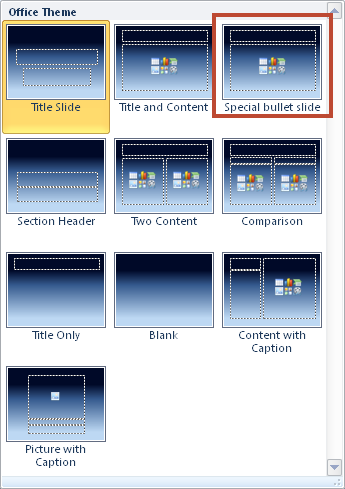
Geen opmerkingen:
Een reactie posten