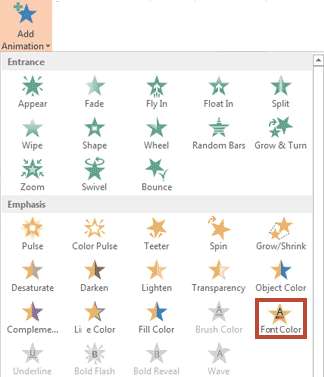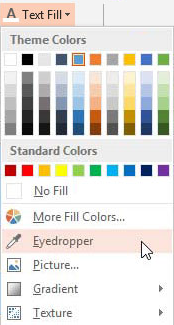This time I am just using an animation. More specifically an emphasis animation. It takes some effort but has the advantage that you do not need separate textboxes. This method is more difficult if you apply a gradient background to your slide. But even then you can work around it.
Select the word(s) you want to animate separately and apply the background colour of the theme. Click on the Text color button in the Font group and choose the white background 1 color box.
Now click in the textbox, choose the Animations tab, click the Add animation button, choose the Font color button in the Emphasis section.
Double click the item in the animation task pane. Choose the list arrow next to Text color and select the black box.
Next to Animate text choose By word and lower the percentage to 5%. On the Timing tab next to duration choose 3 seconds (slow).
Click during the presentation and the words will appear one by one with a suitable delay between them. There is no obligation to animate word by word but if you do not all words will appear simultaneously and very quickly.
If you want the words to vanish after being animated, just click the box Rewind when done playing on the Timing tab of the dialog.
What if you choose a colored gradient background, e.g. from one of the in-built themes?
In the example below I have used the Slice theme.
Select the word(s) you want to animate separately and click the Format tab under Drawing tools. Click on the Text fill button in the WordArt styles group and finally select Eyedropper.
Move the eyedropper next to or close to the animated word and click. The color now follows the background.
Repeat the process for the other words. Finally apply the animation discussed above. The colors you choose using the eyedropper will be available under the recent category.