Right click the picture placeholder and choose Format shape. Click on the Fill option in the taskpane:
Now that the picture is inserted adjust the transparency using the slider.
Close the master by clicking on the Close master button.
Close the master by clicking on the Close master button.
Create a new slide using the new layout from the master.
See the example below where I inserted the company logo in the placeholder or a watermark text. I created the watermark text in PPT by inserting a rotated text box and saving it as a svg file.
It may be necessary to adjust the colour of the text or the prompt in the placeholder to secure readability.
 |
| Empty master placeholder |
 |
| Master placeholder with transparent picture |
| Master placeholder with transparent watermark |
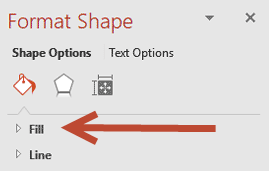




Geen opmerkingen:
Een reactie posten