In PowerPoint 2013, task panes have been revived.
How can you activate a task pane?
When you select a form, picture, graph, smartart... and right-click it you will see that the quick menu has a few brand new buttons on top, they allow you to aplly some basic formatting to your object.
If you choose Format (object) at the bottom of the quick menu you will be presented with a task pane.
You can also activate the task pane by clicking on the tiny dialog starter button in the bottom right corner of a group on the ribbon.
Format panes can be moved and parked. Just position your cursor on the title bar of the task pane and drag, or click the drop down arrow at the top and choose Move.
You can resize the task pane by positioning the cursor on the top/bottom/side edges and dragging.
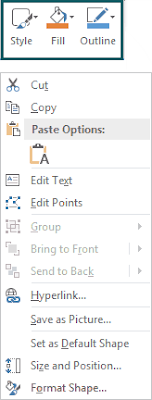




Geen opmerkingen:
Een reactie posten