There is an alternative to make a picture transparent.
If your picture is already in your presentation you can copy the picture to the Clipboard to get the shape background transparent.
Draw your shape covering the original picture.
Select your picture and copy it.
Remove the picture.
Select the shape.
Right click it and choose Format Shape.
Choose Picture or texture fill.
Click the Clipboard button, set the transparency using the slider. Your done.


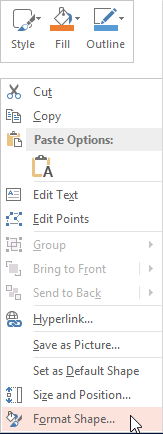

Geen opmerkingen:
Een reactie posten