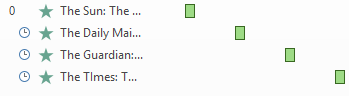The intention is to have an arrow move along with each item
dealt with during a bulleted list.
You can achieve this in different ways, the first method is to use an arrow next to each bullet point.
With multiple arrows and start and end animations.
Here's the slide with all the arrows.
Below you can see the animation pane where all bullet
points are immediately visible. The first arrow appears automatically. The others only need one entrance effect and one
exit effect.
Here's the animation pane where each bullet point and each arrow is
animated individually. You apply two opening and one ending animation for each bullet point except for the first bullet point where you apply two opening effects.
Two illustrative videos:
With one arrow and using motion paths
That is a bit more difficult and requires some preparation.
This time we will use only one arrow.
Draw your list arrow first and place it next to the first
bullet point.
Press the combination Alt+F9 to make the guides visible.
Copy the horizontal guideline by pressing the Ctrl key and dragging with the
double arrow (see Fig.).
Position the extra guideline exactly where you want it.
Repeat for the other bullet points. Optionally, also draw a vertical guide to
help position the motion path.
Select the arrow, choose the Animations tab and the Add
animation button, choose More motion paths at the bottom. In the Lines and
Curves section, select the Down animation.
Drag the red end point up to the height of the set
guideline. Make use of the vertical guideline to position correctly.
Select the arrow again and add an animation down to it as
described above.
The animation starts at the height of the first bullet point
and will therefore have to be moved. Drag the green circle (beginning of themotion path) to the end point of the first animation path.
Drag the red circle (endpoint of the motion path) to the correct
height of the third bullet point.
Repeat for the next bullet points, possibly starting with
the red end point if the start and end points are too close to each other.
This is the end result:
And this is the animation pane:Here's a video illustrating the procedure:
Using the Morphing Slide Transition
This method is by far the simplest. The only downside is
that you need several slides for it.
Create your first slide and place the arrow next to the
first bullet point.
Duplicate the slide 4 times by right clicking on it and
choosing Duplicate slide from the quick menu.
On the copies you simply move the arrow to the next bullet
point. The guides will facilitate the work.
Finally, select slides 2 through 5. Go to the Transitions
tab and select the Morph transition.