Create your text boxes and place them beneath one another but centered on the slide. Under Drawing tools, choose Format tab, Align button and Align center. Make sure that the Align to slide option is active.
Select all the text boxes and add an entrance effect. Next to start choose after previous with the exception of the first animation which starts with previous.
With the entrance animations still selected apply a delay of two seconds for all the animations, you can do that in the timing group next to Delay. If necessary adjust the duration which is half a second by default. In the example below I used the fade animation with a duration of 1 second and a delay of 2 seconds.
Reselect all of the textboxes and add an exit animation. Next to start choose with previous except for the last animation which starts after previous. Next to duration apply the same timing as in the entrance effect.
With the entrance animations still selected apply a delay of two seconds for all the animations, you can do that in the timing group next to Delay. If necessary adjust the duration which is half a second by default. In the example below I used the fade animation with a duration of 1 second and a delay of 2 seconds.
Reselect all of the textboxes and add an exit animation. Next to start choose with previous except for the last animation which starts after previous. Next to duration apply the same timing as in the entrance effect.
Drag each exit animation under the next entrance animation.
Now drag the exit animations in the animation pane till they are positioned parallel to the entrance effect.
Drag the last exit animation till you reach a delay of 2 seconds.
Select all of the text boxes and align in the middle relative to each other. Go to Drawing tools, Format tab, choose Align button, select Align middle.
This is how it looks on screen:
Here's a video demonstrating the result. You can see the animations described in this article and two other animations as a bonus.
Start your presentation, all of the text boxes appear one after the other in the desired spot.
Select all of the text boxes and align in the middle relative to each other. Go to Drawing tools, Format tab, choose Align button, select Align middle.
This is how it looks on screen:
Here's a video demonstrating the result. You can see the animations described in this article and two other animations as a bonus.
Start your presentation, all of the text boxes appear one after the other in the desired spot.



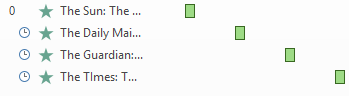





Geen opmerkingen:
Een reactie posten