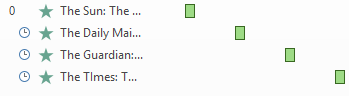Starting with PPT 2016 you can achieve this without using any animation. The new Morph transition will take care of this. I am using the same presentation as in my previous article.
Create your first slide with the four text boxes you need. Do not worry about the alignment we will do that later.
Copy the slide three times. Right-click the slide and choose Duplicate slide.
Repeat the process for the other slides (you can also use the F4 function key to repeat the last action).
Now delete the superfluous text boxes on the duplicate slides.
Considering that there is no transition for the first slide you will have to add animation. You could avoid this problem by adding a title slide so that the first newspaper title is no longer the first slide.
Select the text box and add the fade animation using the Animation tab. Double click the entry in the animation pane and on the effects tab provide a word by word animation with a delay of 30 % between words. Start with previous and a duration of 3 seconds. After starting the presentation the text box will automatically appear.
Select the remaining slides in the left hand pane and click the transition tab then choose Morph.
Click the Effect options button and choose Characters. Next to Duration increase to 3 seconds.
Start the presentation and click for every transition between the slides.
Here's the result in a video: