Often I get the question how to play a music tune in the background of a PowerPoint show. Well you can also use a Windows Media Player playlist with several music tunes if you want. Other playlists created with WinAmp for example can also be used. Here's how.
Part 1
Create your playlist in Windows Media Player, if you do not know how to do this have a look here:
Create Windows media Player playlist
Once you have done this, open your slideshow, and do the following:
- On the 'Insert' ribbon click the 'Sound button' in the 'Mediaclips' group.
- Choose 'Sound from file'
- Navigate to the folder containing your playlist, should look like something like
C:\Users\Your name\Music\Playlists - Make sure you have 'All files (*.*)' selected in the drop-down type of file list. If you don't nothing will show up.
- Select your playlist.
- Click OK
- Click on 'Start Automatically'.
- The following object will appear.
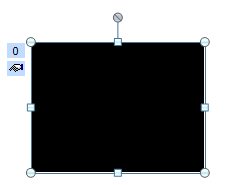
Don't worry that it is in the middle of your slide. We will take care of that later.
First we will give the object the needed animation settings to make it play across several slides.
That will be for the next time, though, time to please the Dutch readers first.
Windows Media Player afspeellijst als achtergrond bij een PowerPoint voorstelling (PPT 2007).
Ik krijg geregeld de vraag hoe je een enkel muzieknummer over verschillende dia's of over de volledige show kunt laten doorspelen. Wel je kan in PowerPoint 2003 en 2007 een afspeellijst gecreëerd in Windows Media Player afspelen in de achtergrond.
Deel 1
Maak je afspeellijst in Windows Media Player. Als je niet weet hoe dat moet kijk dan eens op de volgende link:
Aanmaken afspeellijst Windows media player
Eens dat achter de rug, doe je het volgende om de afspeellijst te gebruiken:
- Kies op het lint de tab 'Invoegen', klik op de knop 'Geluid' in de groep 'Mediaclips'.
- Kies voor 'Geluid uit bestand'.
- Navigeer naar de map met de afspeellijst, zou er ongeveer zo moeten uitzien:
C:\Gebruikers\Je naam\Muziek\Afspeellijsten - Zorg ervoor dat 'Alle bestanden (*.*)' is geselecteerd in de lijst. Anders verschijnt er niets in de lijst.
- Selecteer je afspeellijst.
- Klik OK
- Klik op knop 'Automatisch'.
- Het volgende object zal verschijnen op je dia:
Maak je geen zorgen over het feit dat het object in het midden van je dia staat en eventueel andere objecten bedekt dat gaan wij later wel oplossen.
Eerst gaan wij het object de nodige instellingen bezorgen zodat de afspeellijst over verschillende of alle dia's speelt.
Dat zal behandeld worden in deel 2.

Geen opmerkingen:
Een reactie posten