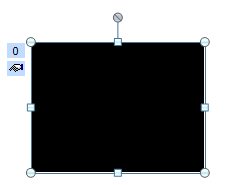One of the important changes in PPT 2007 is that PPT automatically compresses images upon saving the file. That keeps the size of presentations reasonable.
But what if you do not want that. How can it be turned off? Here's how:
- Select an image on your slide.
- Click on the Compress pictures button in the Adjust group of the Format tab under Picture Tools.
- Click on the Options button.
- Then uncheck the first option Automatically compress images. And if needed the second Delete cropped areas of pictures. Click OK.
- That's it, now you can decide which pictures will be compressed and which not.
Een van de belangrijke aanpassingen in PPT 2007 is dat er bij het opslaan van een presentatie automatische compressie wordt toegepast op ingevoegde afbeeldingen. Zo blijft de omvang van presentaties beperkt.
Wat als je die automatische compressie niet wil toepassen? Kan je die uitzetten? Dat gaat zo:
- Selecteer een afbeelding.
- Onder Hulpmiddelen voor afbeeldingen, selecteer het tabblad Opmaak. Klik op de knop Afbeeldingen comprimeren in de groep Aanpassen.
- Klik op de knop Opties.
- Haal de vinkjes weg bij Automatisch standaardcompressie toepassen bij opslaan. En eventueel ook bij Bijgesneden gebieden bij afbeeldingen verwijderen. Klik op OK.
- Nu kan je zelf beslissen welke afbeeldingen worden gecomprimeerd en welke niet.