PowerPoint show with Windows Mediaplayer playlist in background - part 1
PowerPoint show with Windows Media Player playlist in background - part 2
PowerPoint show with Windows Media Player playlist in background - part 3
Here's the PPT 2013 update, with some additions and screenshots.
Step 1Make your playlist in Windows Media Player
If you do not know how to make a playlist see this article:Create playlist in WMP
Step 2
Insert the playlist in your presentation
Insert the playlist in your presentation
Click on Audio on my PC
Locate the folder where your playlist resides
(usually something like : C:\Users\User Name\Music\Playlists
In the list of files choose All files (*.*)
Select your playlist and click Insert
A black box will appear in the middle of your slide. You can adjust this box or make it disappear.
If you do not want to see the black box, reduce the size with the handles and drag it in the surrounding area of the slide. I tried to add a Poster frame to the box to make it more attractive but the poster seems to disappear when the presentation is started and you are left with an ugly box.
Step 3
Make the playlist play automatically
Make the playlist play automatically
Under Video tools, click Playback tab? For some reason PPT considers the music playlist as a video. So you could as easily use Insert Video from your PC to play the music.
Under the Video options group, next to Start click the arrow and choose Automatically.
Step 4
Make the music play across multiple slides
Make the music play across multiple slides
Double click the play item in the animation pane
Under Start playing choose from the beginning
Under Stop playing indicate the number of slides you want the playlist to play, click OK
When presenting you can click when you want to transition from one slide to another. Or you can apply an automatic timing to your slides so that the presentation will run by itself. The choice is yours.
PPT 2016 and later
It seems that it is no longer possible to add a playlist as background music in PPT 2016-2019.
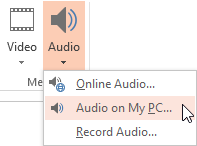




Geen opmerkingen:
Een reactie posten