Go to View - Slide Master - you can see the masters in the slides pane on the left. If you hover your mouse over the excess slide master you will see a tooltip which will tell you what slides use that master.
Delete the master by selecting it and pressing Delete. The copied slides get the layout of the remaining slide master.
You can also get rid of the master by applying a layout of the target presentation to the copied slides. The superfluous slide master (as its slide layouts) will also be deleted.
Below an example of two slides that have been copied both with the empty layout. In the target presentation (on the right) you will see that after removing the slide master the layout from the remaining master is applied. Which may or may not be beneficial.
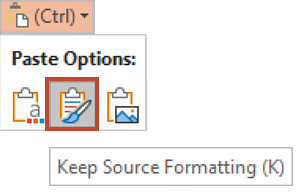




Geen opmerkingen:
Een reactie posten