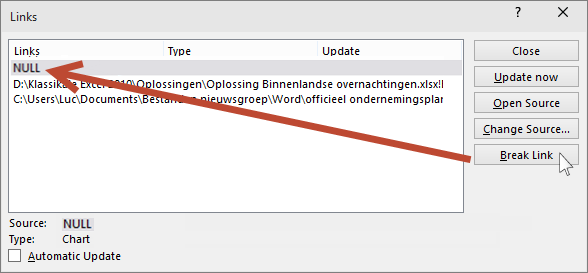Veronderstel dat je tijdens een presentatie gegevens uit Excel zou willen tonen en eens die bekeken zijn dat je dan vanuit Excel naar de volgende dia in je presentatie wil terugkeren.
In PPT voeg je de link toe naar het Excel bestand, Invoegen - Hyperlink - klik op de knop Zoeken naar een bestand en navigeer naar je Excel bestand - selecteer en klik op OK.
Bewaar je presentatie.
Open het Excel bestand - voeg de hyperlink toe naar de PPT-presentatie. Ook hier is dat via het lint Invoegen - knop Hyperlink - knop Zoeken naar een bestand...
Na selectie klik je onderaan bij adres helemaal achteraan het pad en voeg je het volgende toe #dianr. Waar dianr. staat voor de dia volgend op de dia met de hyperlink, klik OK.
In PPT voeg je de link toe naar het Excel bestand, Invoegen - Hyperlink - klik op de knop Zoeken naar een bestand en navigeer naar je Excel bestand - selecteer en klik op OK.
Bewaar je presentatie.
Open het Excel bestand - voeg de hyperlink toe naar de PPT-presentatie. Ook hier is dat via het lint Invoegen - knop Hyperlink - knop Zoeken naar een bestand...
Na selectie klik je onderaan bij adres helemaal achteraan het pad en voeg je het volgende toe #dianr. Waar dianr. staat voor de dia volgend op de dia met de hyperlink, klik OK.
Klik gedurende de presentatie op de hyperlink in Excel en je keert terug naar de volgende dia uit je presentatie.