The results are not useful.
To successfully merge icons with other shapes, you must first convert the icon into separate shapes.
This can be done in two ways, the first is via the group function. Select the icon and under Graphics Tools click the Format tab and the Group button and choose Ungroup. A message will appear asking if you want to convert the object to a Microsoft drawing object, click Yes.
If you try to merge now you will see that the Merge Shapes button remains gray. To split the icon permanently, Ungroup again. Now you will be able to merge.
Below you can see the selected objects after the first and second ungroup:
The second option is a bit simpler. Select your icon and under Graphics Tools, click the Format tab, then choose the Convert to Shapes button in the Modify group or right click the icon and choose the same.
However, you still have to ungroup again if you want to merge. Select the icon and under Graphics Tools click the Format tab, click the Group button and choose Ungroup.
As ungrouping splits the icon in many pieces you will have to drag around it with your mouse, being careful not to select the underlying object as well. See below for an example.
These are the results after the icon was split. Especially with fragmentation you have more options. There you can still adjust the different parts after merging. Below you observe the example of the basketball that has been given its familiar orange colour.






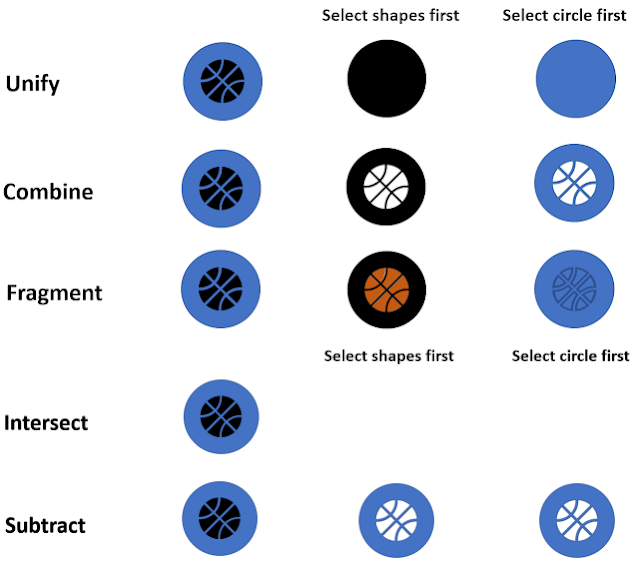
Geen opmerkingen:
Een reactie posten