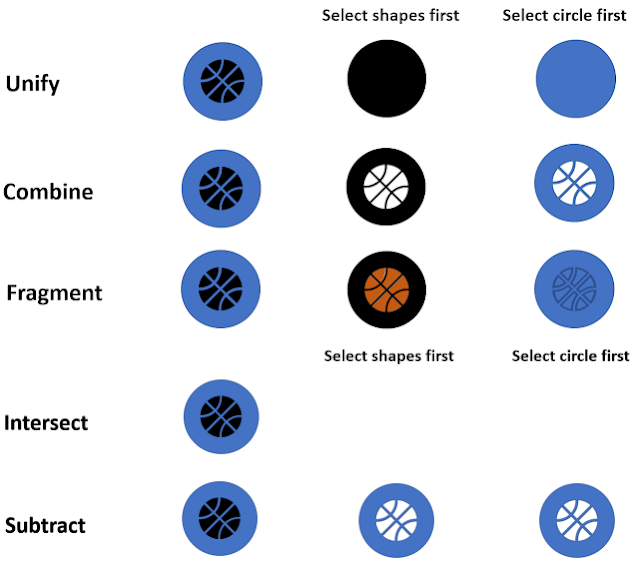05 januari 2022
Merge icons and shapes in PPT 2019
08 december 2021
Merge text and shapes in PPT 2019
Text can be merged with shapes.
You can merge in 5 different ways: unite, combine, fragment, intersect, subtract.
After selecting the overlapping shapes, you can merge them by clicking on the Format tab under Drawing Tools, Insert Shapes group, Merge Shapes button.
In the following two examples I used two objects a text box and a shape. You can of course use more objects.
18 november 2021
Merge shapes in PPT 2019
Over the years I have written many articles about merging shapes. If you want to see some practical applications of the function, look at the bottom of this post where you can find some links to previous posts.
You can merge in 5 different ways: unite, combine, fragment, section, subtract. After selecting the shapes (overlapping or not), click on the Format tab under Drawing tools, group Insert shapes, button Merge shapes.
The formatting (colour, fill etc.) of the result is always that of the first selected object.
Unite
The two shapes are converted to a single freeform, both shapes define the area.
Combine
The two shapes are converted to a single freeform, it contains the area in each object, but not both.
FragmentThe two shapes are converted to several separate shapes, since this is not always clearly visible I made the outline of the shapes more visible and pulled the different objects a bit apart.
IntersectThe two shapes are converted to a single freeform that contains only the area that occurs in both shapes.
SubtractThe two shapes are converted to a single freeform that contains only the area that occurs in both shapes. The second shape selected will be subtracted from the fist shape.