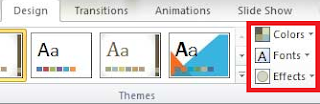If you want to export existing theme colours from PPT to Word do the following.
Open the presentation that contains the colour scheme you want to use. Change it if that is necessary and save. IF you want more information on how to create a colour theme click on the following link Create a colour theme.
In the colour theme below the colour of Accent 1 has been changed. That will affect the colour of the built-in headings in Word.
Now open your Word document. On the Design ribbon click the colours button and select the colour scheme you created in PPT.
Watch the video to see how you proceed: